Mastering Microsoft Excel shortcut keys can significantly boost your productivity and efficiency. Whether you’re a beginner or an advanced user, knowing these shortcuts can help you navigate, edit, and manage your spreadsheets with ease. Here’s a comprehensive guide to some of the most useful Microsoft Excel shortcut keys.
Basic Navigation Shortcuts
- Ctrl + Home: Move to the beginning of the worksheet.
- Ctrl + End: Move to the last used cell in the worksheet.
- Ctrl + Arrow Key: Move to the edge of the current data region.
- Shift + Arrow Key: Extend the selection by one cell.
- Ctrl + Shift + Arrow Key: Extend the selection to the last non-blank cell.
Editing Shortcuts
- Ctrl + C: Copy the selected cells.
- Ctrl + X: Cut the selected cells.
- Ctrl + V: Paste the copied or cut cells.
- Ctrl + Z: Undo the last action.
- Ctrl + Y: Redo the last action.
- F2: Edit the active cell.
- Alt + Enter: Start a new line in the same cell.
Formatting Shortcuts
- Ctrl + B: Apply or remove bold formatting.
- Ctrl + I: Apply or remove italic formatting.
- Ctrl + U: Apply or remove underline formatting.
- Ctrl + 5: Apply or remove strikethrough formatting.
- Ctrl + 1: Open the Format Cells dialog box.
- Alt + H + O + I: Open the Format Cells dialog box for borders.
Selection Shortcuts
- Ctrl + A: Select the entire worksheet.
- Ctrl + Spacebar: Select the entire column.
- Shift + Spacebar: Select the entire row.
- Ctrl + Shift + Spacebar: Select the entire worksheet.
- Ctrl + Shift + Arrow Key: Extend the selection to the last non-blank cell in the same row or column.
View Shortcuts
- Ctrl + F: Open the Find and Replace dialog box.
- Ctrl + G: Open the Go To dialog box.
- Ctrl + H: Open the Find and Replace dialog box with the Replace tab active.
- Ctrl + Shift + L: Turn on or off the filter for the selected range.
- Alt + F1: Open the Freeze Panes dialog box.
Function and Formula Shortcuts
- Shift + F3: Open the Insert Function dialog box.
- Ctrl + Shift + A: Insert the argument names for a function.
- F9: Calculate all workbooks.
- Shift + F9: Calculate the active worksheet.
- Ctrl + Shift + =: Insert the SUM function.
Window Management Shortcuts
- Alt + F8: Open the Macro dialog box.
- Ctrl + F6: Switch between open workbooks.
- Ctrl + Tab: Switch between open worksheets in the same workbook.
- Alt + Tab: Switch between open applications.
How to Get Started
- Microsoft Excel Shortcut Keys Download: Simply click the download button to get your Microsoft Excel Shortcut Keys file.
- Download Microsoft Excel Shortcut Keys: Ensure you have Microsoft Excel installed to utilize the Microsoft Excel Shortcut Keys with license.
- Free Download Microsoft Excel Shortcut Keys: Enjoy the convenience of a Free Download Microsoft Excel Shortcut Keys to try before you buy.
- Microsoft Excel Shortcut Keys Free: Explore the Microsoft Excel Shortcut Keys Free to see if they meet your needs.
- Microsoft Excel Shortcut Keys Documentation: Refer to the Microsoft Excel Shortcut Keys Documentation for detailed instructions and support.
Conclusion
Mastering Microsoft Excel shortcut keys can greatly enhance your productivity and efficiency. Download Microsoft Excel Shortcut Keys today and experience the difference!
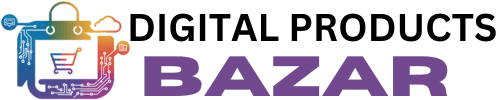


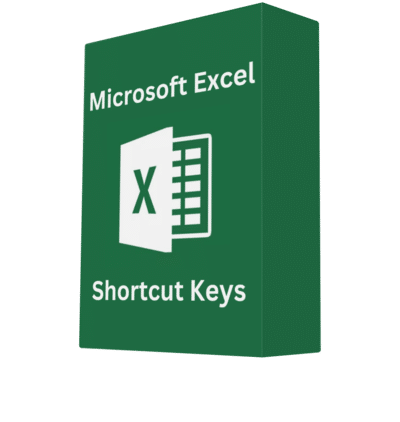
Reviews
Clear filtersThere are no reviews yet.